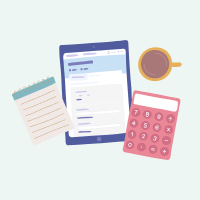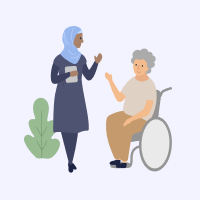Your Online Account contains important information about your assessments, services and interactions with My Aged Care.
On this page, we cover what you can see and do in the different sections of your Online Account and how you can use it to manage your aged care, or the care of others.
What can I do in my Online Account?
What will I see when I sign in?
What can I find in each section?
Video: How to use your Online Account
What can I do in my Online Account?
Your Online Account can help you access and update information about your aged care services, or the aged care services of someone you look after. You can do things such as:
- update your personal information
- see if you’ve been approved for services
- print out referrals to services
- see waiting times if you’ve been approved for a Home Care Package
- upload documents to appoint representatives.
Information on how to do all these things is explained on this page.
How do I access my Online Account?
If you have already registered with My Aged Care, you can access your Online Account through myGov. For information on how to set up your Online Account, and what to do if you haven’t yet registered with My Aged Care, see our Access your Online Account page.
What will I see when I sign in?
When you access your Online Account, the first thing you see will be your homepage (see Image 1 below).
Your homepage is an overview of the different categories of information available; each is presented with a different coloured tile. You will see your Aged Care ID number right under your name. This is an important number we recommend you have on hand whenever you interact with My Aged Care.
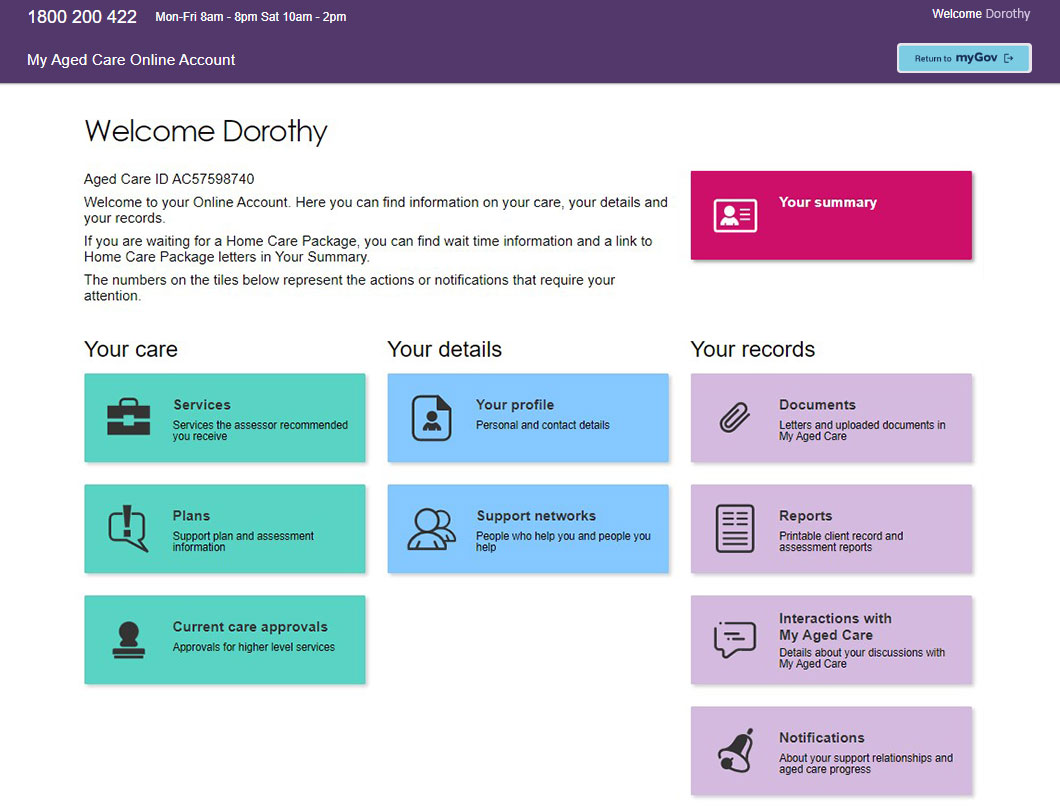
Image 1: Your My Aged Care Online Account homepage
What can I find in each section?
The table below lists the sections or coloured tiles on the homepage and the information you can find within them. The table also contains links to step-by-step guides which outline how to use your Online Account to manage your aged care, or the care of others.
| Online Account section | What you can find here |
|---|---|
| Your Summary |
|
| Services | The type of aged care service(s) you are currently receiving, and the place to find or reactivate your referral codes to give to any new service providers. |
| Plans | Aged care support plans that have been created based on your needs. |
| Current care approvals | The type of care you are currently approved to receive. Learn more about the Current care approvals section and setting your home care services preference. |
| Your Profile | Your contact information and personal details. You can also find your My Aged Care ID number here (it begins with the letters AC, followed by 8 digits – for example, AC12345678). You can update your contact information at any time. |
| Support Networks | A list of people involved in your aged care needs, including people you trust to act as your representative or agent. If you need to create a relationship, upload an Appointment of a support person form / Appointment of a support organisation form, remove a relationship, or notify us of a death, you can also do that here. |
| Documents | This page shows the processing status of documents you have already uploaded to My Aged Care. |
| Reports | A list of all the reports created for you, including those completed by assessors and service providers. |
| Interactions with My Aged Care | A list of all the types of contact you’ve had with My Aged Care, and the dates of these interactions. Learn more about the Interactions with My Aged Care section. |
| Notifications | Messages that were sent to you from My Aged Care. |
Note: When you are done using your Online Account, remember to select ‘Return to myGov’ in the top right corner and then click on the ‘Sign out’ button in myGov. Doing this keeps your information safe and protects your privacy.
How to use your My Aged Care Online Account
Watch this video to learn how you can access and use your Online Account to manage your own care, or the care of someone you look after.
If you’re a My Aged Care client or support someone who is, this video guide is for you.
We’ll walk you through what you can see and do in your Online Account.
Your Online Account can help you manage your own care, or the care of someone you look after.
You can update your personal information, print out referrals to services, see waiting times for your Home Care Package, upload documents to appoint support people, see if you’ve been approved for services, and more.
Before we begin, you’ll need to make sure you have a myGov account, have registered with My Aged Care, and have linked your My Aged Care Online Account to your myGov account. You will only need to do this once.
For more information about setting up your Online Account, visit the “Access your Online Account” page
on the My Aged Care website.
To access your Online Account, you will need to sign in through myGov. Enter your username and password. You may be asked to answer a secret question or enter a security code.
The security code will be sent to you either by SMS or on your myGov app, depending on what sign-in options you’ve set up. If you have any trouble, call the myGov helpdesk on 13 23 07.
After signing in to myGov, click the 'My Aged Care' tile to access your Online Account. If you can’t see this, click 'View and link services'.
From there, you will need to scroll to Link a service’. Select 'My Aged Care' from the list and follow the instructions.
You will be asked for an identification number when you first sign in. This can be your Aged Care ID, your Medicare number, your Veterans card number, or your Centrelink customer reference number.
Once you’re on your Online Account home screen, you will see a number of coloured tiles. Each tile holds information about you and your involvement with My Aged Care. Click a tile to open and view that section.
Let’s start with 'Your summary'. The 'Your Summary' page provides an overview of your account. It includes a tracker that shows where you are up to and what you may need to do next. Below the tracker you will find more information about assessments that you've had and any services that you’ve been found eligible for.
If a referral has been made to a service provider, you can see if they have accepted it here. If you’ve been approved for a Home Care Package or received any letters in relation to your Home Care Package, you will see a link that reads ‘View Home Care Package letters’. You will also be able to view your expected wait times in this section.
To go back to your home screen, click ‘Home’ on the top left of the webpage.
You may notice different icons throughout your Online Account. These icons allow you to look at things in more detail, print out information or documents or even update your information.
Your profile.
The 'Your profile' page allows you to update your personal details or change how you're contacted by My Aged Care. Click the pencil icon next to anything you wish to change. This includes whether you wish to be notified of important matters by email or SMS. Once you've made your changes, remember to save them.
Interactions with My Aged Care.
On the 'Interactions with My Aged Care' page, you can use the drop-down menu to help find interactions you've had with My Aged Care, whether they were phone calls, web enquiries, letters, or any other type of interaction.
Documents.
The 'Documents' page allows you to view and track the progress of important documents you've sent to My Aged Care, such as legal documents, medical information or diagrams, and other relevant documents such as a completed form to appoint a support person. You can also upload documents to support pending submissions and see the documents you’ve previously uploaded here and whether they have been processed by My Aged Care.
Plans.
On the 'Plans' page, you can view your current and previous support plans once they're complete, including care arrangements agreed to between you and your assessor. Under 'Assessment history', you will find your support plans, including any recommendations for services.
Services.
The 'Services' page provides an overview of the services you're currently receiving through My Aged Care, as well as past and pending services. You can also generate and reactivate referral codes for recommended services. If you have someone who supports you, they can also generate and reactivate referral codes and present them to service providers who will use the codes to look at your details and decide whether to accept the referral.
Current care approvals.
The 'Current care approvals' page will show you the types of care that you're eligible for, such as a Home Care Package. If you’ve been approved for a Home Care Package, you will be placed in the national priority system until a package becomes available to be assigned to you. You can choose whether you want to stay in the system for a Home Care Package or not by selecting 'Change home care seeking services preference'. Make your choice and then select 'Save'.
Support networks.
The 'Support networks' page lists the people who support you, such as representatives, agents, and emergency contacts. This page also lists the people you support and provides a history of relationships that have ended or have been declined. You can request a support relationship, such as a representative,
using the 'Create relationship' button at the top of the page. You can also remove a relationship
using the red icon on the tile. If you are a support person, such as a representative, you can see the information of the person you are supporting on this page in the ‘People I support’ tab. You can operate their Online Account as if it were your own, by selecting their name.
Notifications.
The 'Notifications' page shows when SMS or email alerts have been sent from My Aged Care to you. These notifications could be to confirm that you've been registered with My Aged Care, that you've been approved for services, that the status of a support relationship has changed, or that a document has been processed.
Reports.
The 'Reports' function allows you to view and print reports that you or your support person have made. When you are done using your Online Account, remember to return to myGov and click the ‘Sign out’ button. Doing this keeps your information safe and protects your privacy. We hope this guide helps you to be more comfortable and confident using your Online Account. You can find detailed instructional guides on the My Aged Care website by visiting myagedcare.gov.au/how-to-use-my-online-account
If you want to develop your computer skills, you can find guidance on the Be Connected website. Visit beconnected.esafety.gov.au.
None of the names or account details in this video belong to real people. Any similarity is purely coincidental.
For more information on My Aged Care, visit myagedcare.gov.au or call 1800 200 422.